How to Setup your HabitAware Keen2 Bracelet
The habit-tracking, habit-breaking, awareness bracelet for trichotillomania and dermatillomania.
Don't see your question below?
Send it to us at support@habitaware.com and we'll get back to you, happily.

Unbox Keen2 & Charge to Train
Keen2's box contains
- Keen2 Bracelet
- Insert with a quick guide
- Charger (remove the plastic insert that Keen2 rests on)
Collapsible content
Detailed Charging Instructions
Connect Keen2’s charger to a power source, like your computer or a wall adapter. Line up the three dots on the back side of Keen2 with the three pins on the Keen2 Charger Base. You will feel a slight magnetic pull when they are properly aligned. The time will also show on screen as confirmation that Keen2 is charging.
IMPORTANT: The first time you charge Keen2, the time may not appear, or the date/ time will show as Jan 01 12:00. If the time does not appear AND you feel a vibration when you push the Keen2 bracelet button, this indicates your Keen2 is on outdated firmware and needs an update (see “Update Your Keen2 Bracelet” section). If the time shows Jan 01 12:00 it means the battery has fully died and the time counter has stopped. After you connect your Keen2 bracelet to the app, the time will sync to match your phone.
Keen2 should fully charge in two to three hours.
Keen2’s battery life is approximately two days, with active use. We recommend charging Keen2 each night so it’s ready to help you build awareness and control each day.
🔥 HOT TIP: Charge your phone, charge Keen2. Get in the habit of charging Keen2 every night, next to your phone. In the morning when you grab your phone, put on your Keen2!
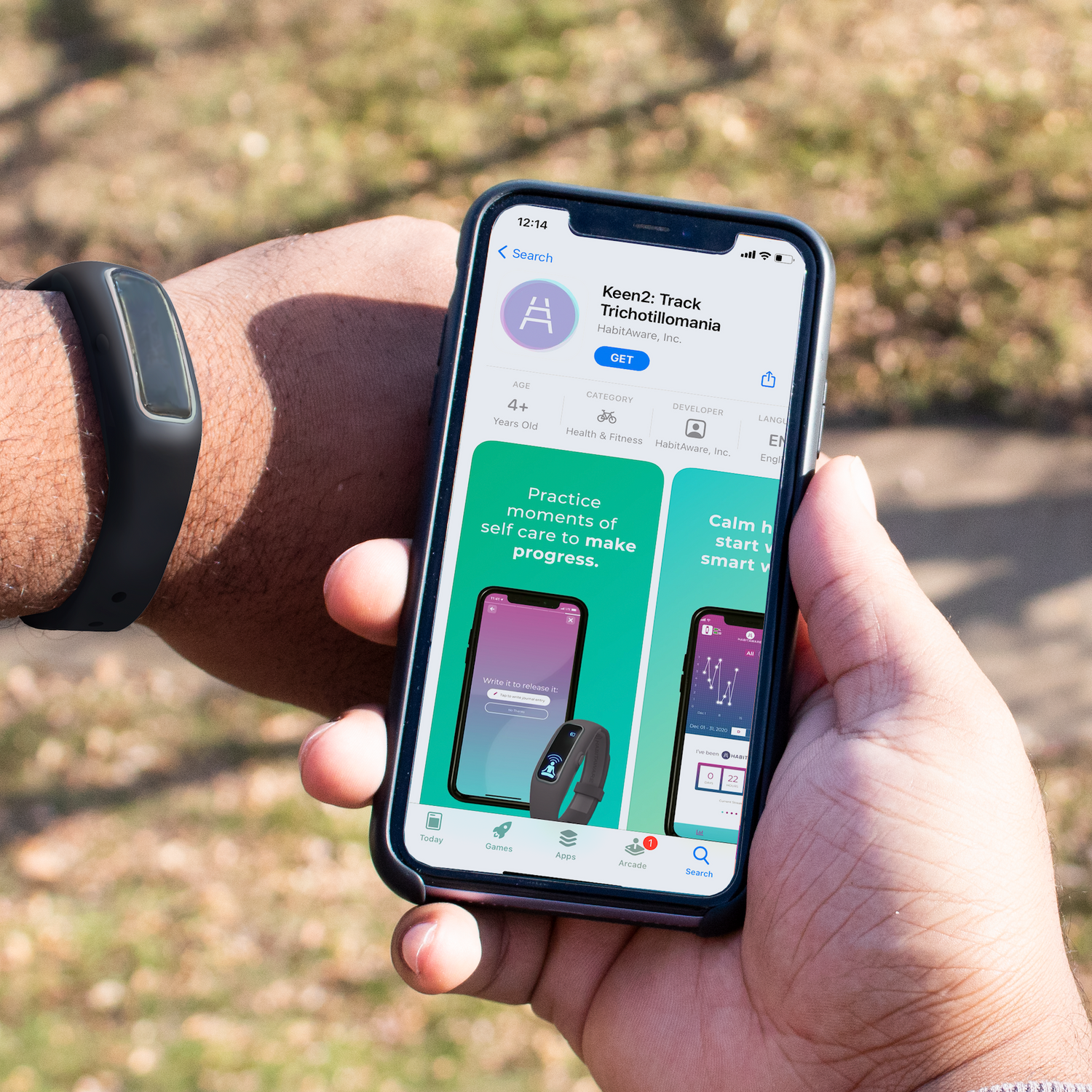
Download Keen2's Mobile App
Find the Keen2 mobile app on either the Apple App Store or Google Play Store
Collapsible content
App Download Guide
Look for the purple app icon to ensure you download the "Keen2" app, and not the app for the original "Keen" bracelet.
- iOS users: Devices require iOS 13.0 or higher. Please turn ON Bluetooth® Settings and GPS, and Allow "Location Services," as this provides Bluetooth® access permission.
- Android users: Devices require a minimum of version 6.0 (Marshmallow).
- Please turn ON Bluetooth® Settings and GPS, and Allow "Location Services," as this provides Bluetooth access permission.
You DO NOT NEED TO "PAIR" the bracelet via Bluetooth® settings. Please close the message without entering a code.
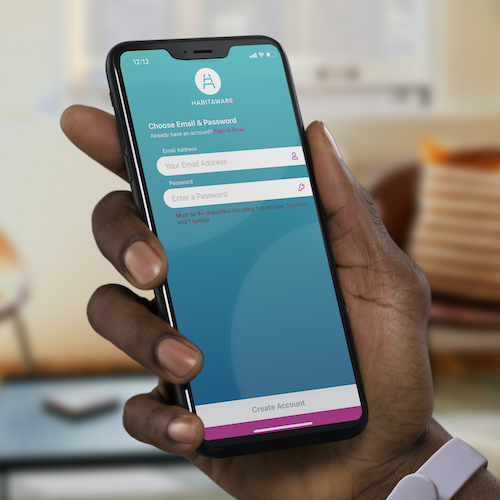
Create your HabitAware Account
After opening the app, you will need to create an account by entering your first and last name, email address and a password with 8+ characters, including 1 uppercase, 1 lowercase and 1 symbol. You will then receive an email with a unique code to confirm your account and gain access to the app!
Collapsible content
Complete the "Get Started" Courses
We know you are excited to get your Keen2 bracelet set up for your specific scanning motions, but PLEASE, start at Get Started! The app is presented as short courses. We designed these courses in collaboration with psychologists. By taking time to go through them, you will gain valuable knowledge and insights to shift your mindset and better understand how to use Keen2 to empower lasting behavior change.

Navigate with the Purple Bar
The most important thing to know is what each icon in the footer is.

The left (brain icon) takes you to the COURSES screen, to gain more insight into your BFRB and Keen2 experience. The right (graph icon) takes you to the DASHBOARD screen, to track your behavior. The + icon in the center lets you manually log an incident of your behavior, and journal your location, mood, and anything else you’d like to add. This information will be added to the dashboard.
Whichever screen is selected will be highlighted, so in the above screenshot you can see that the dashboard screen is selected.
Know What The Watch Screen Icons Mean
The Keen2 watch face displays more than just time! Tap the screen to cycle through the face, then the step tracker. Note: TAP, don't touch! Don't be afraid to put a little force in it.
If Keen2 is displaying "January 1st" as the date, resync your Keen2 to your phone.
Though there are only two screens to cycle through on your Keen2 watch face, there are other icons that can happen at other times. Here is a complete list of all of the icons that your Keen2 can display, and what they mean:
Full App Navigation Guide
Learn How Keen2 Detects Your Behavior
Keen2’s gesture detection is only as good as the wrist-based motion you provide. A good training is the foundation of Keen2. Here is what Keen2 is looking for to create an accurate gesture calculation:
Record Your First Gesture To Your Keen2 Bracelet
Go through the “Connect & Record Gesture” Course to Setup Your Keen2!
Here is a less technical, but more detailed description of what Keen2 is looking for:
ONE scanning motion: Keen2 is sensing your wrist and finger's movement of what you do as you are scanning your hair, skin, or putting your fingernail or cuticle in your mouth. NOT the movement of you bringing your hand to your face, just that little movement when your hand is already there, before you pick, pull, or bite.
ONE angle that you pull, pick, or bite at: the angle that your wrist is at when performing these behaviors. To keep that angle consistent, please choose one spot on your face, or head, to bring your fingers to, and keep it to about the size of a quarter or silver dollar.
ONE constant speed: The speed of what your wrist is doing when you're performing your scanning behavior. Continue to move your wrist at a consistent speed for the entire training period.
Collapsible content
More In-Depth Explanation of What Keen Looks For

ONE scanning motion
We want Keen2 to gently vibrate before we pull, pick or bite, not after! That is why you train the scanning motion, so it can catch us beforehand.
Here is an example of the parts of a full BFRB expression (in this example, hair pulling from scalp):
Experience the trigger
Hand reaches for scalp
Fingers search hair for hair to pull (Scanning Motion)
Fingers wrap around hair, locking.
Hand moves back down, effectively pulling hair
Individual inspects the hair, fiddles with it, or drops it.
What we want to train for is that bolded section - the fingers searching for the hair to pull. Translate this into skin picking, and it’s fingers looking for the patch of skin to pick. Into nail biting, and it’s the nail settling in between the teeth.
Since that is the moment that we want Keen2 to bring us awareness, that is the only movement that we’ll train. It might feel unnatural, but for the entire 15-second training. Please resist the urge to scratch your nose, change positions, and complete the BFRB expression!

ONE wrist angle
Now that we know what part of the movement to focus on, let’s talk more about the position that Keen2 is looking for. So that Keen2 can tell when you’re pulling your hair vs similar motions, like pulling pet hair off of your clothes, Keen2 looks for the angle of your wrist when you’re training.
If you are sitting straight up at your desk, leaning back on the sofa, or lying on your side - these are all different angles for your wrist. So, for the first training, choose ONE spot where you think you pick, pull, or bite, and physically SIT IN THAT position to train for best accuracy.

ONE wrist speed
Like stated above - this one is straightforward. Keen2 looks for the speed that your wrist is moving, so stay consistent here, too. If you stop suddenly in the middle of your training, Keen2 will get confused, and might average your speed to something slower that won’t pick up your behavior.
IF YOU NEED HELP -- schedule a training call - habitaware.com/training-call
Test If You Need To Adjust Your Gesture’s Detection Settings
Test your Training to see if your bracelet needs adjusting.
Some common false alarms that individuals get are texting, talking on the phone, and drinking water. Take a few minutes to test each one of these to make sure Keen2 isn’t sending you too many false alarms!
Keep in mind that our goal is 80% accuracy. One-off vibrations are meant to be celebrated as "YES! My hands are away from my danger zone! & I'm doing the hard work of taking control!" If there is a constant or frequent vibration, like when on the phone, we can then use detection settings to help mitigate.
Mindset is a big part of false alarms. In addition to 80% accuracy, sometimes adjusting YOUR settings is easier than adjusting Keen2’s. We think of it as a cost/benefit analysis. Since Keen2 is a machine, and you’re a person, it won’t be perfect - but it will be pretty accurate! So, when you’re resting your hand on your cheek, or adjusting your hair, we consider that a win. Keen2 is letting you know your hand is near your danger zone. For Ellen, our Director of Awareness, Keen2 sometimes vibrates when she is on the phone. But, since Keen2 catches her at other valuable times, she adjusts her positioning, instead of trying to get Keen2 to be perfect. She holds her phone at a different angle, or switches hands completely.
Learn how to change Keen2's Settings
Watch the “Adjust Keen2 Settings Tutorial” Under the Connect & Setup Keen2 category of the courses, or watch the tutorial below:
Now that you’ve got all the knowledge you need, press the Keen2 icon in the top left corner of your screen. This will bring up a screen where you nickname your bracelet, and add danger zones. Select the danger zone you wish to adjust. Here, you can adjust things like how the vibration feels, the danger zone nickname, and detection settings (to help mitigate false alarms).
Under vibration settings, you will see different buttons for “intensity” and “duration”. Play around with these options to see what sort of vibration feels comfortable for you.
Gesture detection settings are here:

If you get vibrations AWAY from the danger zone, shift Zone Range to narrow.
If you get vibrations NEAR the danger zone, first decide if they are "good" false vibrations. What I mean by that is, I would get my vibration when my chin rested on my hand. That put my fingers really close to my eyebrows, so that vibration was a welcomed reminder. If it's not a "good" false vibration, you can take motion sensitivity down by 1pt and test to ensure you still get the vibration when you need it. Keep doing this until you hit a sweet spot.
We know this process can be kind of difficult, and are always working to better communicate it! For now, if you have questions, feel free to reach out to support@habitaware.com
Learn the Different Types of False Vibrations
Keen2 is not going to be 100% accurate. We are humans making tech, and we aren't perfect. The goal of Keen is that it gives you enough true alerts to help you build awareness and cue you to take care of yourself and as few false alarms as possible. There are 3 types of false alarms:
Good ones: these are the ones where your cheek is resting on your hand, they're good because the hand is soooo close to the hair then. Use them as your cue!
One-off alarms: these happen as 1 instance when reaching or drinking, celebrate them, YAY! My hands are away from my hair.
Constant false vibrations: over and over while typing or driving. Use the Motion Sensitivity / Zone Range to reduce them OR re-train.
IF YOU NEED HELP -- schedule a training call - habitaware.com/training-call
Know What The Watch Screen Icons Mean
The Keen2 watch face displays more than just time! Tap the screen to cycle through the watch face, then the step tracker. Note: TAP, don't touch! Don't be afraid to put a little force in it.
If Keen2 is displaying "January 1st" as the date, resync your Keen2 to your phone.
Though there are only two screens to cycle through on your Keen2 watch face, there are other icons that can happen at other times. Here is a complete list of all of the icons that your Keen2 can display, and what they mean:
Use Keen2's Button to Delete a False Data Point
The button on the side of Keen2 will negate a vibration, so that if you press that button after Keen2 vibrates, it won’t be added to your data. This could be for interventions, or false alarms.
An “intervention” is when you catch yourself about to engage in the unwanted hair pulling, skin picking or nail biting and Keen2 catches it too (vibrates) BUT you do something else instead. Celebrate the moment by pushing the button on Keen2's bracelet to remove that from your vibration count for the day, and maintain your in-app streak!
Keen2 - much like all of us - isn’t perfect. We aim for 80% accuracy. So, when Keen2 vibrates at a time where you aren’t doing your behavior, this is a false alarm. Just press the button on Keen2’s bracelet to remove that vibration. That way, it won’t be included in the data on your Keen2 app.
This icon means the vibration has successfully been removed from your daily tally:

You can also use the button to Factory Reset Keen2. This will erase and return Keen2 to its factory settings including erasing any trained gestures. The history of past data will remain in the app. To initiate, press and hold the Keen2 side button. You will feel an immediate vibration upon pressing, and a second vibration after 10 seconds. Let go of the button after the second vibration. Your bracelet is now back to factory settings
Once you've spent time getting Keen2's settings how you like them, it's time to start building awareness.
Use Keen2's vibration as your "hug" on the wrist to bring you to awareness and remind you to take new, healthier action.
Being aware that you’re performing your behavior is only half the battle. What next? How do you actively stop? Sometimes, while it feels like you are aware that you’re pulling, picking, or biting, your brain is still on autopilot. The driving urge is still that you want that instant relief, so you continue, even though it goes against what another part of you truly wants - to stop the consequences of your body-focused repetitive behavior.
So we need to learn how to access your future mindset, prioritizing your overall mental health over your soothing strategy, in the moment. That’s why we call Keen2 your “self-care alarm.” It doesn’t stop you, but it acts as a cue to remind you to take a step back and ask yourself, is what I’m doing now truly helping me in the long run?
When you’re able to identify that no, this self-soothing is only helping me in the moment but ultimately causing me more problems, then you can allow yourself to look for another self-soothing outlet, or a “replacement strategy.”
Collapsible content
Learn More About Replacement Strategies
There is a replacement strategy built right into your Keen2 device. Tap Keen2’s screen to rotate through the screens- there’s a step tracker, to encourage you to get up and take a walk when your hands are feeling restless. The screen showing your steps will also have icons of footprints.
But that’s not the only strategy! We recommend that you create one or more “Pause Packs”, a little bag full of helpful items to carry with you, so that when you catch yourself falling into your BFRB, you have alternatives to keep your hands busy. We recommend putting things like your favorite fidget, hand cream, and a worry stone.
HabitAware offers our own version of a pause pouch, with a special booklet designed to help you take a moment for yourself! It is included with the Habit-Reversal Training and Retrain Your Brain bundles.

Remember that there isn’t one right way to replace your behavior. You’ll try different things and learn what works for you! Something might work some days, but not others. It’s good to have options, and be open to trying new strategies.
Come Up With Personalized Strategies With a Peer Coach
HabitAware was created out of personal need, and we've had plenty of experience with BFRB journeys - not just from our Keen family, but through our team's own struggles with BFRBs, too. We have found that the best way to conquer any obstacle is with the support of others!
We offer a Virtual Peer BFRB Coaching Package that includes three (3) 30-minute peer coaching calls with Aneela Idnani, HabitAware Founder in Trichotillomania Recovery or Ellen Crupi, HabitAware Director of Awareness.
This one-to-one peer-based program will coach you through shifting mindset, practicing healthy strategies and creating your personal roadmap to recovery.
Reviews of our Peer Coaching Package:
"It was motivating for me to talk to someone about using my Keen and about ways to retrain my brain. I think it's easy to buy the Keen but hard to begin to actually wear it consistently, because of how much easier it is to just keep pulling as always. I personally found that I feel more accountable to my goals now that I've discussed them aloud with someone else. I also really appreciated Aneela's vulnerability during our chat. It helped me feel more at ease speaking about such a personal matter." –B.K.
"Good introduction to the watch but there was also other general advice given. It was good for my daughter to meet another hair puller. Our coach was very helpful and patient with the technology hold ups (I couldn’t remember my password for downloading apps). We know we can make contact again for help and I don’t feel completely alone with this problem." –Kirsty Hay
"Amazing coach. My background is healthcare and I have mental health training, and she was so professional and caring- I can't say enough about how she literally changed my day and gave me hope to manage my condition, and she is an amazing role model by using her own BFRB to help others ." –A.D.
Keen2 Guide - Adding a Second Area
Add a Second Area
Keen2 allows you to train up to 4 areas. We suggest you start with one area to better understand your behavior & get comfortable with how Keen2 works before adding additional areas. You can manage the areas trained by hitting the Keen2 icon in the top left corner of the app dashboard and selecting "Add a Danger Zone".

When adding another area, we recommend disabling the first trained area. Here’s why. If you train one area and then train a second area, it’s best to have area one disabled so you can focus on adjusting the sensitivity for area two. If area one and two are enabled you won’t know which area needs adjusting. Once you have area two adjusted, then turn both areas on. In adding a third area, disable areas one and two, work with the third area and after you are satisfied, enable all three. You can disable a specific area by clicking into it from the “Band Settings” page, and setting the “Detection” switch off.

Tips for Parents
We believe it's best for your child to start with one trained area so they can get to know themselves and Keen2. As they get used to Keen2, they can add additional trained areas or potentially a second Keen2. In the beginning, their goal is to build their awareness muscles and to learn to make a new choice by replacing the behavior with something more positive. This could be taking three deep breaths, an arm stretch, or a fidget toy. Your child will have to experiment to find what works for them and these may change over time.
Please let your child know it's ok to do their habit a little bit, especially in the beginning. Our founder, Aneela, even still pulls a little bit, but the real win for her is that Trichotillomania doesn't have a hold on her anymore. She's taken control and that's what we hope for your child!
When Keen2 syncs back with the app you can look at the data together and start seeing what times of day impact your child the most. This will help you shift the conversation away from "did you do your behavior today?" to "let's look at your Keen2 stats and see if we can identify any triggers." By reframing it, your child won't feel blame or shame and that too will have a positive effect.
More resources:
Ask HabitAware: How do I get my child on board with the Keen bracelet?
Tips for Parents of Pickers & Pullers, ft. Natasha Daniels, Childhood Anxiety Expert
Guest Post: Parenting 101 - Back to School with BFRBs
We've also hosted a webinar where we've explored how to best be a supportive parent to a child with a BFRB
Note: HabitAware is not affiliated with or endorsed by Bluetooth Special Interest Group.














