Setting up your Sporty Keen
Don't see your question?
Send it to us at hello@habitaware.com and we'll get back to you, happily.
Collapsible content
Unbox Keen
Included in the box is:
1. Bracelet
2. Module
3. USB cable (Under the plastic insert!)
Charge Keen

Plug the USB cable into the Keen "brain" (module), and attach the other end to a power source, like your computer or an adapter for the wall.
The LED light bar will blink while charging and is solid white when fully charged.
To help you differentiate if you have two bracelets, you can mark your module as Left or Right using a permanent marker.

Charge time: 3 hours
Battery life: 1-2 days, depending on use.
Get in the habit of charging Keen every night! Charge your phone, charge Keen. In the morning when you grab your phone, put on your Keen!
Download the Correct App
Download Keen's training & tracking app from the Apple App Store or Google Play Store by clicking an image below from your phone.
Still need help? Watch this video to see how to download the Keen app and update your bracelet
Wear Keen Snugly

Use 2 pegs to keep the bracelet fastened snugly. Always wear each Keen on the same hand you trained it for, in the same orientation (it won't work otherwise!).
We recommend always wearing Keen so that the button on the side points towards your knuckles. That way, you'll be able to remember which way is consistent for you.

Slide the peg side of the strap through the oval. Then snap the pegs into the holes - making sure your bracelet fits snug to ensure accurate behavior detection. After that, slide the safety loops over the pegs to secure the bracelet.

With Keen secured tightly by the two safety loops, you're ready to start training!
Once you train Keen for a particular hand, it will only be accurate for that hand. If you train it for your left, but wear it on your right, you won't get the best results. If you want to switch what hand you're wearing Keen on, you may remove the current training and change to the other hand. Open your Keen app and tap on the appropriate Keen in the app to manage it. Tap Manage again to open up the Keen. On the bottom of the screen you'll see a Delete button. It will ask you to first delete any trained areas, and then you will be able to delete the Keen and re-start training on the other hand. To delete a trained area, follow the instructions on the Manage Band screen and swipe on the trained area. You may also tap on the trained area, scroll down, and tap the Delete button.
Connect and TRAIN: The Key step!
To connect & train Keen, it's required that your Bluetooth® settings, your GPS, and your location services are on, so that Keen can properly detect where your hand is in space.
Please watch the quick overview below of the in-app training process, the key step in making Keen work for you.Keen works best if you train it in the same location and body position you want it to work. For example, at a desk, on a sofa, in the car, on your bed. During training, feel around for hair or skin imperfections, or bite your nails for the full 10 seconds. Keen will record this behavior then will continuously be on guard, sensing for your specific behavior. Learn more about how to train Keen after updating your app!
HabitAware is not affiliated with or endorsed by Bluetooth Special Interest Group.
Collapsible content
Adjust Keen: How to Use Area Settings
Motion Fingerprint™ is Keen's proprietary gesture detection algorithm. Because no two motions are exactly the same (just like our fingerprints!), Motion Fingerprint™ uses highly sophisticated sensor mathematics & machine learning to more closely match your true motion to the trained motion for better detection.
If you find Keen is vibrating too often or not enough, you can customize Keen by using the Area Settings.
So what's the trick?
Keen is vibrating when I’m eating, drinking, talking on the phone, adjusting my eyeglass
Solution: Adjust the Motion Sensitivity
When you get too many false vibrations while doing other activities near your danger zone, such as eating vs. nail biting, or drinking vs. eyelash pulling, decrease the motion sensitivity one number at a time until you find your sweet spot.
1. Go to Keen Setting in the HabitAware app
2. Tap Manage> Keen Overview > Tap your trained area
3. Find Motion Sensitivity: Reduce the motion sensitivity from an 8 to a 7, one number at a time.
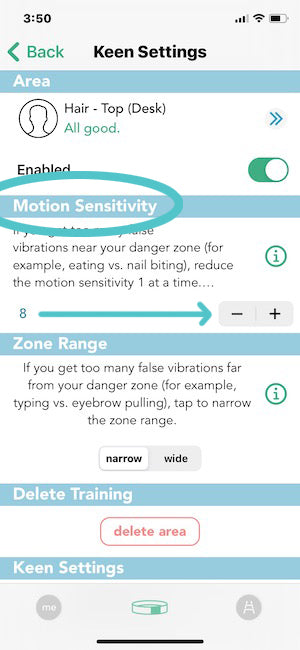
Keen is vibrating when I’m far from my danger zone such as keyboard typing, driving, texting, reaching for the TV remote.
Solution: Narrow the Zone Range
When getting too many false vibrations away from your danger zone, narrow the Zone Range.
1. Go to Keen Settings in the HabitAware app
2. Manage > Keen Overview> Tap your trained area
3. Find Zone Range: Tap Narrow to reduce false alarms when your wrist is far from your danger zone.

Keen isn’t vibrating when I’m in my danger zone.
Solution: Increase the motion sensitivity
When not getting enough vibrations while in your danger zone, increase the motion sensitivity one at a time until you find your sweet spot.1. Go to Keen Settings in the HabitAware app
2. Manage > Keen Overview> Tap your trained area
3. Find Motion Sensitivity: Increase the motion sensitivity from an 8 to a 9, one number at a time, until you find your sweet spot.
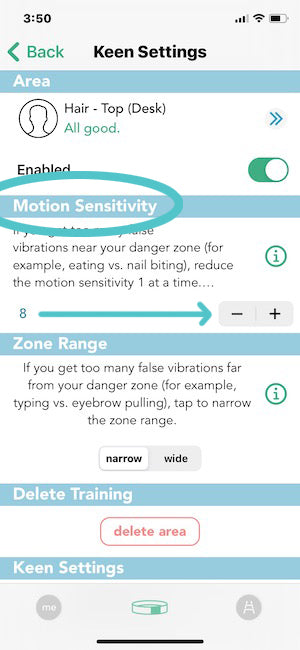
Still getting too many false alarms?
Turn on Vibration Limit. This new feature allows you to choose how many vibrations you’ll get in 45-second intervals. Use when an activity where your wrist motion might be similar to your trained gesture ie: while driving.
1. Go to Keen Settings in the HabitAware app
2. Tap Enable and choose the number of vibrations you want in 45 second intervals.

You can also delete training, calibrate, and re-train or reach out to us at support@habitaware.com - we're here to help.
Tracking your Behavior: Pushing the Button
Want to track how often you are engaging in your unwanted behavior? Push Keen's button any time you perform your behavior, and the bracelet will give a short acknowledgment vibration confirming it has logged an event. Tap the Me tab in the app to view your progress over time. Multiple button presses in the same minute will only show up as one event.

Snoozing your device: Hold the Button for Two Vibrations
- If you are experiencing too many false alarms, during an activity that is similar to your behavior, for example while eating, hold Keen's button for two distinct vibrations (~5 seconds) and release. You will feel an acknowledgment vibration letting you know Keen has been snoozed. After Keen "wakes up", it will send you another acknowledgment vibration. The default snooze time is 7 minutes and can be changed in your app. You can also wake it up manually by holding the button for two vibrations and releasing.
Training Multiple Areas
Keen allows you to train up to 4 areas. We suggest you start with one area and get comfortable with how Keen works before adding additional areas. You can manage the areas trained by hitting "Manage Band" in the app and selecting "Add an Area" or swiping left on a trained area to delete.
When adding another area, we recommend disabling the first trained. Here’s why. If you train one area and then train a second area, it’s best to have area one disabled so you can focus on adjusting the sensitivity for area two. If area one and two are enabled you won’t know which area needs adjusting. Once you have area two adjusted, then turn both areas on. In adding a third area, disable areas one and two, work with the third area and after you are satisfied, enable all three.
Turning Keen Off
- Keen does not have an off button. If Keen is sitting idle (detects no motion), it will go into low power mode to conserve battery life. To learn how to snooze Keen, check question #8. You can disable an area, which will turn the area off. When an area is disabled it remains trained, just inactive.
After Keen Awareness: Understanding Your BFRB and Learning to Replace it
Keen is helping you become aware of where your hands are. This awareness, plus a willingness to change, gives you the power to take control of the behavior. Once aware that you are doing the behavior, ask yourself: • Where am I? • What am I doing? • How am I feeling?This understanding helps you identify your triggers and choose the best replacement strategy for that moment. One example is built right into Keen: a Guided Breathing Exercise. Hold Keen's button for 3 distinct vibrations (~10 seconds), and release. Keen's light will breathe in and out with you for one minute. Some other examples you can choose to do on your own are:If you notice you perform the behavior when bored:
- Go for a quick walk
- Drink some water
- Grab a favorite fidget
If you notice you perform the behavior when tired:
- Sleep!
If you notice you perform the behavior when stressed:
- Practice deep breathing
- Do jumping jacks
- Work on stress relief
Experiment to find what you like!
Tips for Parents
We believe it's best for your child to start with one trained area so they can get to know themselves and Keen. As they get used to Keen, they can add additional trained areas or potentially a second Keen. In the beginning, their goal is to build their awareness muscles and to learn to make a new choice by replacing the behavior with something more positive. This could be taking three deep breaths, an arm stretch, or a fidget toy. Your child will have to experiment to find what works for them and these may change over time.
To start, we've included a deep breathing exercise light guide in Keen that you may read more about here. Please let your child know it's ok to do their habit a little bit, especially in the beginning. Our founder, Aneela, even still pulls a little bit, but the real win for her is that Trichotillomania doesn't have a hold on her anymore. She's taken control and that's what we hope for your child!
Your child can also track their behavior by pushing Keen's button when they do their behavior. When Keen syncs back with the app you can look at the data together and start seeing what times of day impact your child the most. This will help you shift the conversation away from "did you do your habit today?" to "let's look at your Keen stats." By reframing it, your child won't feel blame or shame and that too will have a positive effect.
We have a few blog posts that you may find helpful as well:
Ask HabitAware: How do I get my child on board with the Keen smart bracelet?
Tips for Parents of Pullers & Pickers, featuring Natasha Daniels, Childhood Anxiety Expert
Guest Post: Parenting 101 - Back to School with BFRBs (like Trichotillomania and Dermatillomania)
We've also hosted a webinar where we've explored how to best be a supportive parent to a child with a BFRB.
HELP! My Keen is NOT WORKING!
Connection Issues:
Before starting, ensure Keen is charged up and close by, and make sure your phone's Bluetooth® Setting is on. Now, force quit the app on your phone (don't just close it). Plug and unplug the bracelet from the charger. Open up the app, pull to refresh on the initial screen, and wait up to five seconds to see the bracelet.
Training Issues: If training started but does not complete, please email support@habitaware.com. If you have issues training the bracelet for your behavior, please read the instructions and watch the video above.
Hard Reset:If Keen is not working as described in the instruction manual, try resetting it by plugging and unplugging the bracelet from the charger.
Factory Reset: If you need to reset the device to its original state, hold Keen's button for 4 vibrations (20 seconds) and release. WARNING: This will erase all gesture and event logging information from the bracelet.

